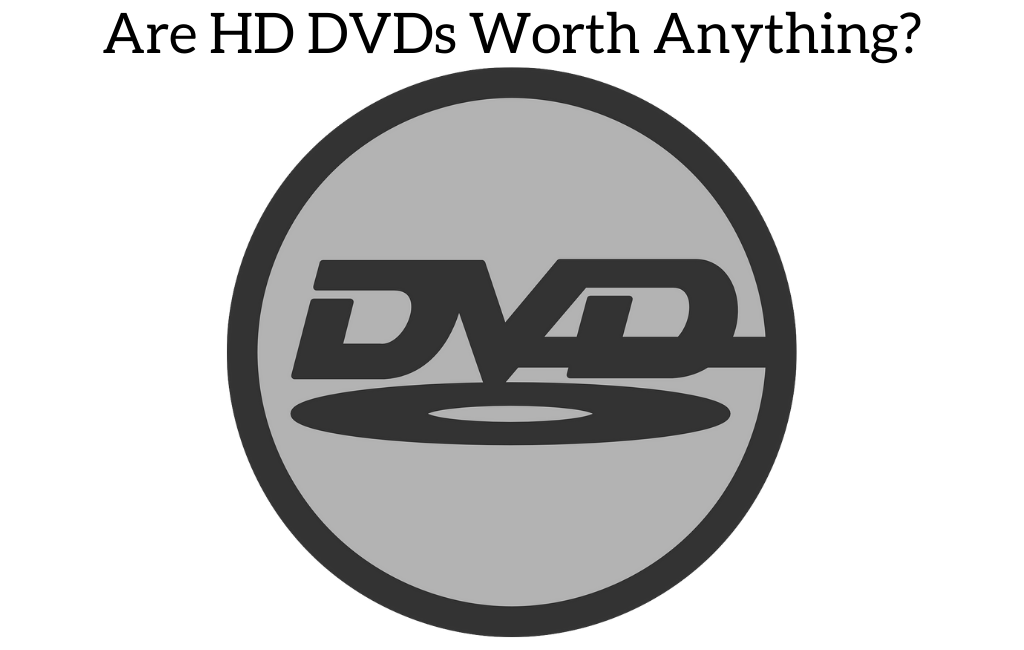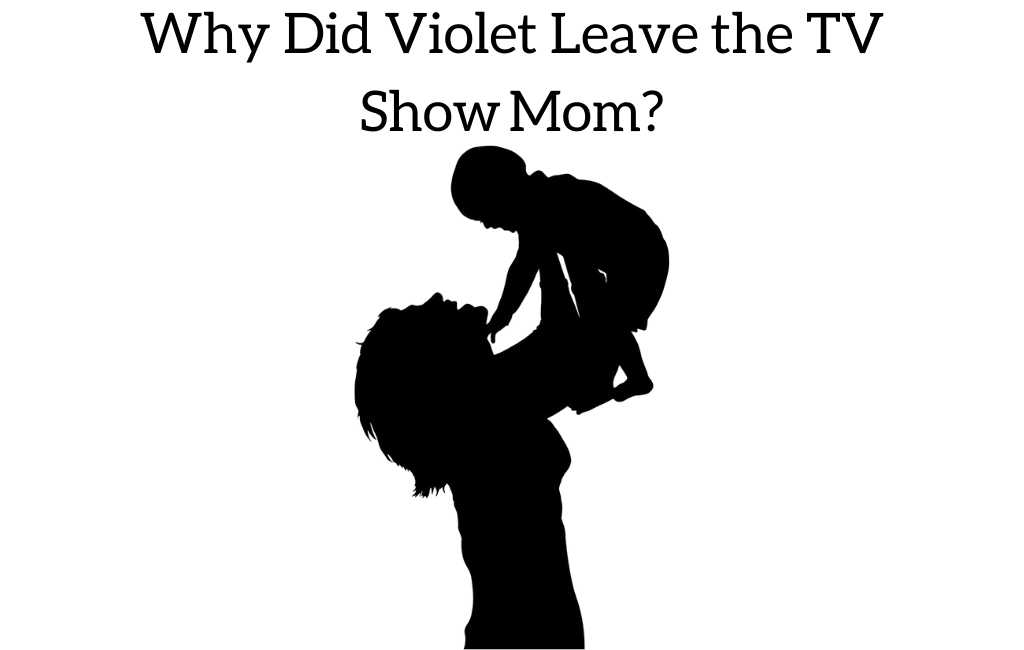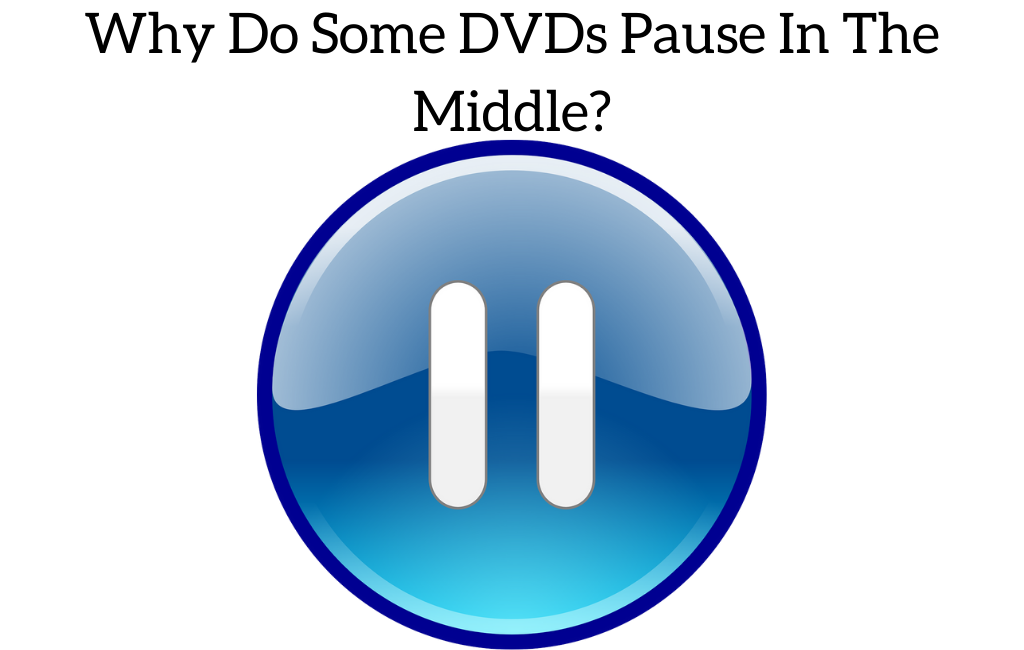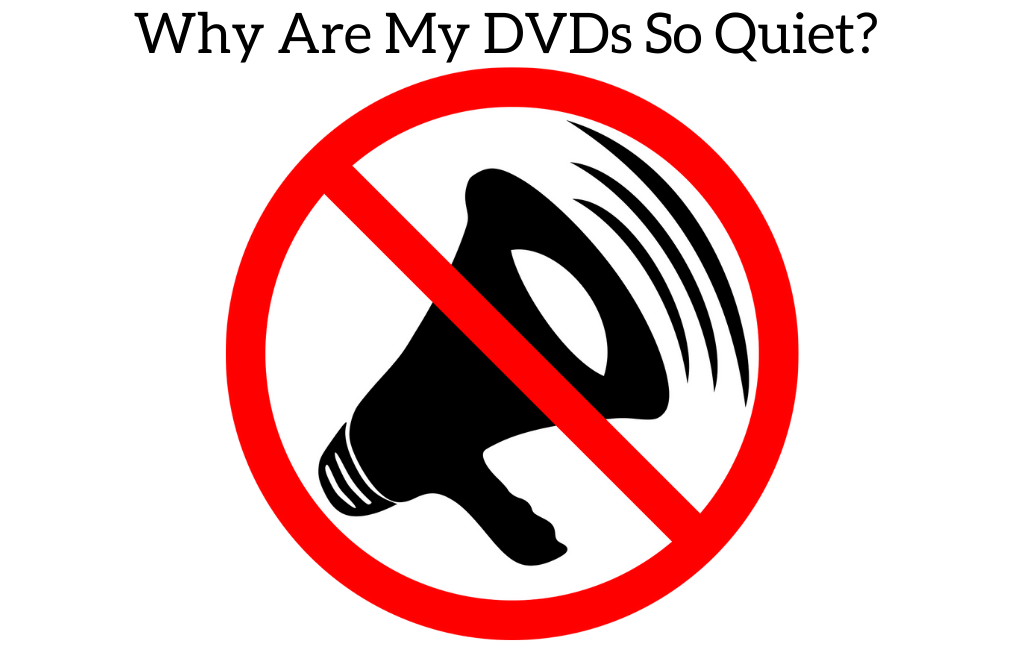While playing DVDs on your computer, laptop and television screens, you must have noticed those black bars on the top, sides or the bottom. Have you ever thought about why this happens? What is the reason behind it?
There are a variety of reasons why a DVD will not fill the entire screen when you play it. Some of the most common issues are:
In some of these cases the problem can be easily fixed by adjusting the settings on your TV or DVD player. In other cases the DVD might have been designed to have the black bars on the top and bottom or in the case of older movies or TV shows that have not been remastered there might be black bars on all four sides.
In the rest of this article we will go into more detail about why this happens as well as some things you can try to attempt to fix the issue.
Why are DVD movies not able to fill the entire screen?
There are basically three different possible reasons why you could be experiencing this issue. They are:
- Someone might have set an incorrect aspect ratio on the television set: This can be corrected by using your TV remote. Use it to change the existing aspect ratio and see which one gives you the best picture. The aspect ratio tends to vary from screen to screen but by default, there is always a setting made between 16:9 to 4:3. Therefore, if you want to go for 16:9 aspect ratio, then you can use the zoom settings for it. Most of the time the easiest thing to do is just cycle through the aspect ratios while playing the DVD and see which one looks the best. If you still are getting those blank white or black spaces around the edges, then you can try some of the other troubleshooting steps mentioned later in the article.
-
You should also check the aspect ratio supported by your cable or dish box: You can again do the above things for correcting this problem. Using your TV remote, try to zoom in order to get that full and widescreen. Also, set your TV aspect ratio to 16:9. After doing these adjustments with your television, try to adjust the cable set-up box.
-
The most likely reason can be that the DVD itself is recorded in the aspect ratio in which it is being shown to you. If you are aware, then you must know that even most of the movies in the theatre come with an aspect ratio of 2:35:1. Therefore, whenever this aspect ratio mismatches with your Television or laptop screen, grey, white or black bars may appear on the top, bottom or the sides of the picture.
As most HDTVs come with an aspect ratio of 1.77 or 16.9, the movies with an aspect ratio of 2:35:1 tend to cause some issues while displaying. Therefore, for solving this, try to look at the aspect ratio given on the back of your DVD box. If it provides an aspect ratio of 1.85 or 1.85:1, then you are good to go. If it mentions a 2.35 aspect ratio, then those black bars are bound to happen. Therefore, try to zoom in the screen using your TV controls if you really hate those grey and black bars showing on the sides of the picture.
Troubleshooting steps
There are several ways by which you can try to fix this issue. Some of the more common ones are:
-
Start by checking the TV screen and its home screen: If you find the picture quite stretched or elongated, then your TV might need to be adjusted. If even after adjusting the picture is still not right then there might be an issue with your TV.
-
Always try different sources of input: You can go for changing the DVD, the Blu-ray Disc player or even the cable. Check if this problem occurs only for a set of a particular input. If so, then check the settings of that particular device. It is also important to try different cables as sometimes cables can go bad and mess up the images.
-
Check the aspect ratio of the movie or program that you are currently watching This is important as most of the programs aren't produced in a full-screen aspect ratio. Some may be produced in an old cinema format which basically includes an aspect ratio of 21:9. Therefore, when these kinds of programs or movies are displayed on your television screens having an aspect ratio of 16:9, black bars are bound to appear.
-
You can even go for either Extended Data Services i.e XDS or close captioning i.e CC. Sometimes, turning on the Closed Caption feature results in making the picture look more cut-off, distorted and stretched. Therefore, try to turn off the Extended Data Services or Closed Captioning to see if that solves this issue.
-
The problem could be with the broadcast: It may happen that the programs may consist of tickers and banners which cannot be removed from the user's side. Try and change to a different channel or different DVD to rule this out.
-
You can also go for changing the aspect ratio by using your television remote settings. It has been seen that most TVs are able to do this whenever they receive a 1080p/1080i or 720p signal.
How can you check the picture and display settings?
Well this can be done by:
-
Checking the settings of the device that has been connected to your display screen.
-
Checking the automatic picture setting option displayed on your display screen.
-
Then go for manually changing the wide mode settings.
-
Whatever device that you are using to connect to your TV needs to be checked to see what display options that it has and what it is set on. Automatic settings can sometimes mess up which can cause this issue.
Conclusion
These are some of the measures which you can try to solve this issue. Those black and white bars cropping the picture can sometimes seem quite frustrating. Sometimes if the image isn’t cropped but is instead stretched it can diminish the visual effects of the whole movie which could have been felt if displayed properly on the screen. Therefore, we hope that the above-mentioned techniques help you to solve this problem and you are able to enjoy your best collection of movies on the full screen.
Remember that not all DVDs are designed to play without black bars. Some movies are specifically designed in widescreen so you will see more of the action by having it wider and having those black bars. In other cases old shows or movies have been remade for DVD but the aspect ratio has not been updated for modern players or TVs. Unfortunately if either of these are the case there is absolutely nothing that can be done to fix the issue.