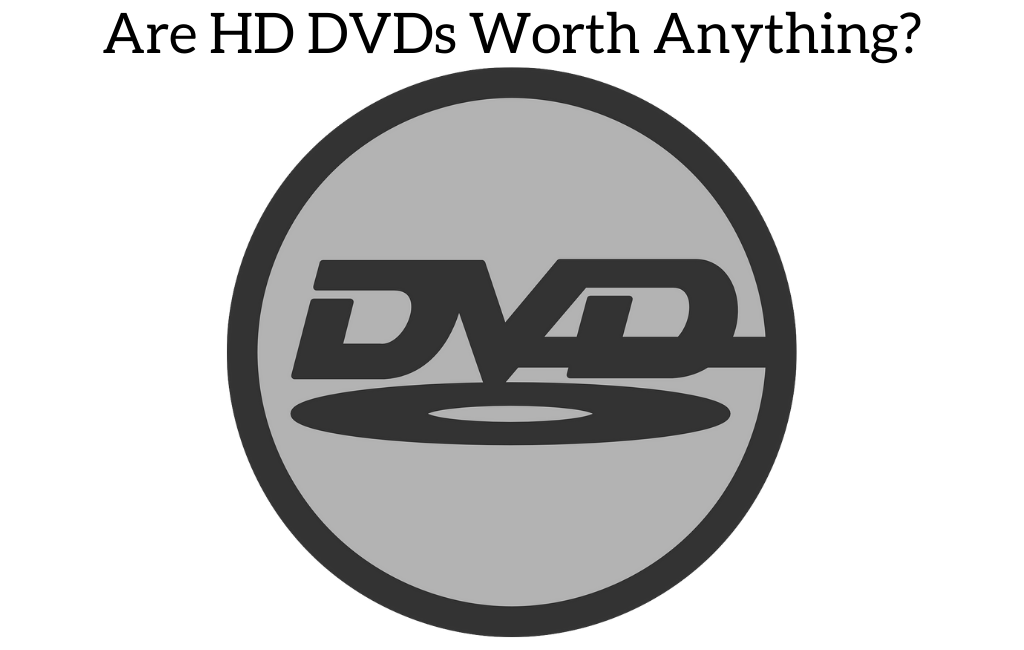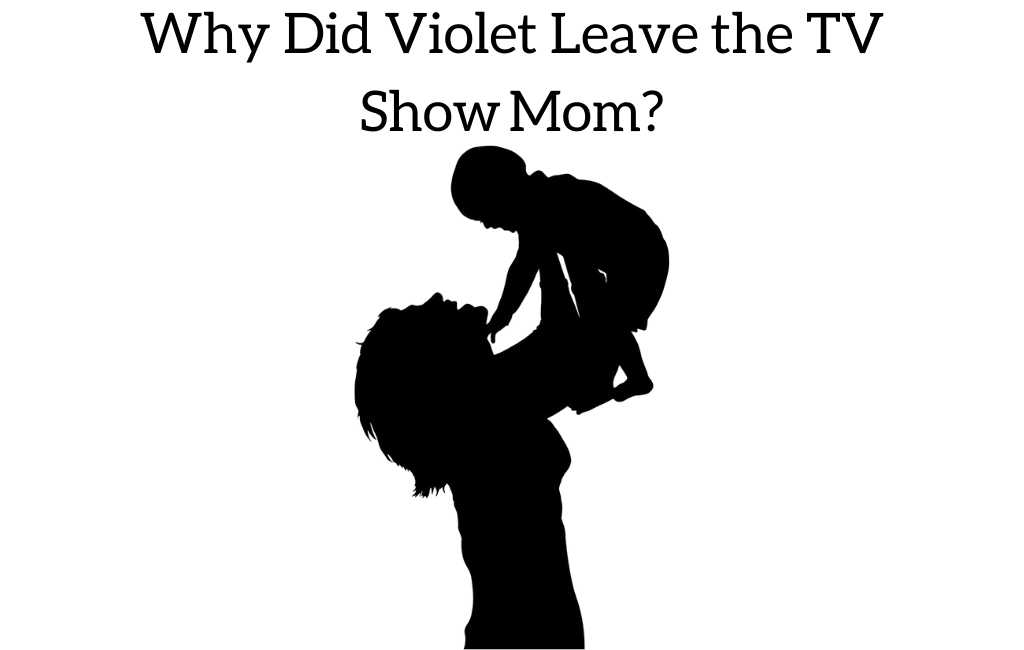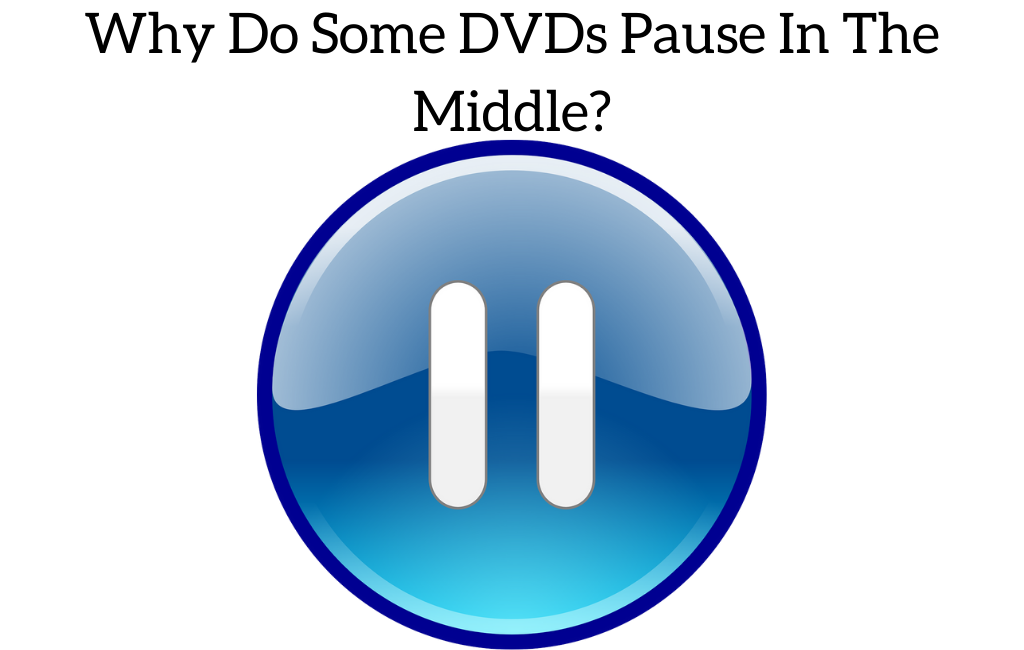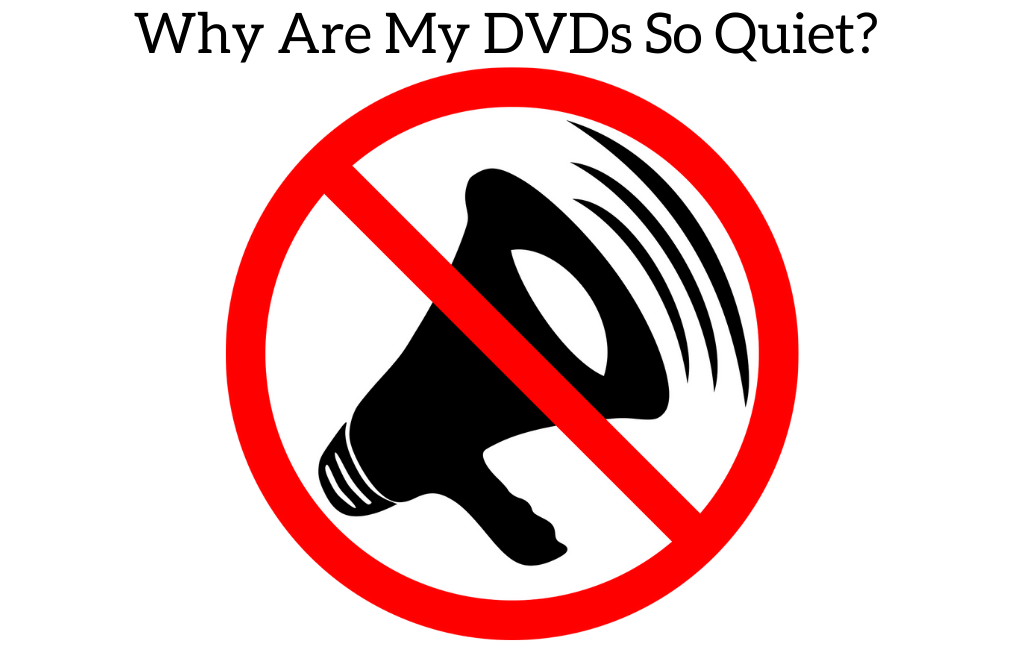If you’re viewing a movie or a TV series using a DVD, there’s a possibility that you will not always have a fullscreen video viewing experience. This can be irritable to some, especially if you are used to a fullscreen format that ensures that you get a complete viewing experience.
DVDs come with two basic viewing formats, namely- widescreen and full screen. Widescreen refers to the original format that becomes playable when viewed on the big screen. Full screen, on the other hand, is a version of a movie that is customized and made to fit to your TV screen. Although many DVDs make use of both the “Full screen” and the “wide screen” features and integrate them into the same package (so that you can choose and access whichever format you find comfortable), DVDs can also sell separately with different versions for widescreen and full screen formats.
However, if you’re reading this article- you’re probably sitting at home frustrated because there are black bars at the top and bottom of your movie so why does that happen?
Why does my DVD not show in full screen?
If you want your DVDs to show in full screen, it is important to know why they’re not full screen in the first place.
A big reason behind why your DVDs won’t show full screen is a little something called the “aspect ratio”. The aspect ratio is an aspect of the TV that largely impacts the layout of contents on it. It refers to the fixed length to height ratio of the image on your screen. If the aspect ratio of your TV fails to match with the one that is on your DVD, it results in the DVD player showing the wrong aspect ratio. Consequently, this affects how your DVD is played on screen- widescreen or full screen.
Many people prefer the full screen view as it gives a fuller and enlarged view of whatever you are watching. However, some people like the widescreen because they feel like when it is full screen you miss out on some of the action or view of the shot that you would see when it is widescreen.
Many newer DVDs have something called anamorphic widescreen that allows the DVD player to try and find the best aspect ratio for your TV to give you the best picture while still filling your screen and not having black bars on the top, bottom, or sides.
Aspect ratios
There are two main kinds of TV aspect ratio to which DVD players are usually programmed to match: 4:3, which works for traditional televisions and 16:9, which is suitable for modern televisions like HDTVs, LED TVs, etc.
On the other hand DVDs have 4 different aspect ratios that they work with. To find out the aspect ratio of a DVD you’re purchasing, refer to the back of the box. However, the aspect ratios that are usually used include- 1.33:1, 1.78:1, 1.85:1, 2.39:1.
The 1.33:1 aspect ratio also works as the 4:3 ratio on television. Thus, any DVD of this aspect ratio will fill up the screen on a 4:3 ratio TV. However, if this ratio is used on a 16:9 TV, there’s going to be a mismatch- which leads to the black bars and non-full screen view to compensate for the extra space.
The 1.78:1 ratio is a facilitator for the 16:9 TV. If you use this on a 16:9 TV, it is likely to show up in full screen. However, with a 4:3 ratio TV, this DVD is unlikely to be the best view of the movie or show.
If you play DVDs that have 1.85:1 ratio or 2.39:1 ratio, black bars are bound to appear on the top or bottom of the image. This is because neither of these ratios is compatible with modern televisions. This is usually the reason behind your TV not showcasing a full screen view of your DVD.
How to make the TV have full screen
After reading what is causing your TV to not be on full screen, it probably seems like this issue cannot be fixed. You’re still sitting in front of your TV, but now you are wondering “what now?”
There are some things that you can try to attempt to fix this issue if you want your DVDs to be in full screen. None of these require you to buy a new TV or all new DVDs either.
Here are some things you should consider trying to fix the full screen view on your TV:
-
Screen format
If you currently have a newer TV right now, there is a possibility that the screen format is placed on the wrong setting for the format in which your DVD is playing.
You can fix this by using the factory remote that came with your TV. You should find a button titled format, picture or picture size. However, if you’re unable to find this button, try the menu button.
Go to the setup of the TV display. In here, there should be an option to change your layout from wide to full. Change it to full, and voila! You now should be able to watch your DVDs on full screen mode.
-
Incorrect Aspect Ratio
Under the setup menu, in picture size, you’re bound to find many formatting options:
16:9, Wide Zoom, Zoom, 4:3, Screen Fit, etc. These options may vary depending on your TV model but they are mostly the same. If the aspect ratio on your TV is set incorrectly, you can change this by setting your format into 16:9 or 4:3, or using the zoom options to fill your screen, etc. This way, you can fix the issue of black bars on your TV.
It is important to note that if you zoom in to remove the black bars you might cut off some of the pictures on the side and miss some of the action or things in the room that you could see if it was in widescreen.
-
Aspect Ratio On Cable Box Or Dish Box
If your DVD runs through your cable box, it is possible for your cable or dish box to combine with your DVD player and mess up the settings on your TV and make it harder to fix the problem of full screen viewing. Similar to the above solution, you can set the TV to 16:9 and use the Zoom option to fill up your screen.
Conclusion
DVD’s can come in different aspect ratios- they can be recorded in different aspect ratios as well. To bring light to this problem, you can refer to the solutions given above. However, it is advisable to simply check the back of a DVD case before purchasing it. Figure out if the aspect ratio on the DVD turns out to be compatible with your TV before purchasing it.
The other option is to simply realize that the movies that are in widescreen with the black bars on the top and bottom are often done that way to allow you to see a wider view of the action and not to limit what you see. Most of the time full screen shows will have a much smaller camera shot while widescreen will be much further out and you can see a lot more of the set or scenery on every shot.
Some people prefer full screen and some prefer widescreen but normally it is best to just watch your movies or shows in whatever format the producers originally shot the show in.